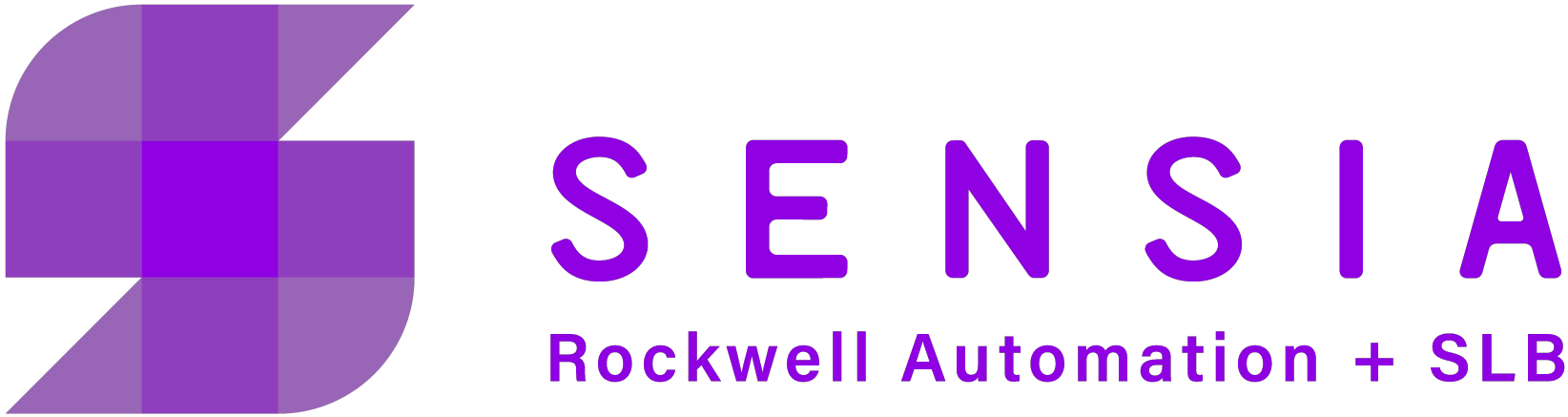- Where can I find specifications and features for the HCC2?
QRATE HCC2 Hyperconverged Controller (sensiaglobal.com)
- Tell me more about the HCC2 and what it can do!
Sensia - Digital Solutions for your oil & gas challenges (sensiaglobal.com)
- Where can I find user manuals for the HCC2?
QRATE HCC2 Hyperconverged Controller (sensiaglobal.com)
Scroll down and look under Manuals & Support
- Where can I find release notes for the HCC2?
QRATE HCC2 Hyperconverged Controller (sensiaglobal.com)
Scroll down and look under Manuals & Support
- Where can I find firmware and core apps for the HCC2?
Sensia QRATE HCC2 Software Download Procedure
A knowledgebase login is required for this article.
- I downloaded an ISaGRAF application and now Modbus / FTOptix / IO don't seem to connect to the ISaGRAF variables.
Compiling and downloading the application will change the variable references and application version data, so that it is different to that expected by the Unity Edge interface. The IDS data reference file must be reloaded.
If you haven't changed the application but you note that functionality derived from ISaGRAF variables has been lost, or the ISaGRAF application appears to be disconnected from the rest of the system, also try this procedure.
Reload the IDS file:- Open Unity Edge
- Go to the Deploy tab (top banner)
- Select the ISAGRAF branch (left pane)
- Click the box for the relevant Resource
- Note the variables that are highlighted in the variable selection window. These are used in the application. You will reselect them below.
- Navigate to the controller folder in the ISaGRAF project folder e.g. C:\Users\<username>\Documents\ISaGRAF 6.6\Projects\<solution>\<project>\
- There will be one IDS file for each resource. IDS00101 is resource 1, IDS00201 is resource 2, IDS00301 is resource 3, IDS00401 is resource 4.
- Select the relevant IDS file.
- The available variables will appear in the right Variable Selection window. Re-select the variables that are needed by the application.
- I get the error "validation failed for config.configManager.0.deviceCommissioning" on trying to deploy. I cannot deploy anything. I also notice that the settings I put in the Deploy page have gone.
- Open the Edge Package Manager (EPM)
- Connect to the HCC2's IP address and log in with your Unity admin login/password.
- Click DEVICE MANAGEMENT, click Wipe Data
This will delete your configuration in the Deploy page. Run a Deploy now to demonstrate it can deploy, then re-enter your settings.
- What is the current procedure for configuring multiple HCC2 units in sequence?
A hot fix for Unity is in preparation to remove the caching issue. When configuring a sequence of devices:- In Chrome, ...-->Tools-->More tools-->Developer Tools
- Network tab
- Check the box Disable cache
- Always use an Incognito window
- Fully close all browser tabs associated with the HCC2 before transitioning to the next HCC2.
- Clearing history may still sometimes be necessary.
- I am reading the state of DIO points over communications (to monitor outputs), but the update rate is very slow.
I/O diagnostic tellback points have a slow update rate. Tags produced/consumed with ISaGRAF have a fast update rate.
- I set up the following static IP addresses: Eth-1 = 192.168.1.40, Eth-2 = 192.168.1.41 (subnet masks 255.255.255.0). They connect to the same switch. Communications seems erratic; sometimes one replies to a ping but not the other, sometimes the wrong port replies, sometimes both.
The two ports must be on distinct/separate subnets, so that the part of the addresses where the subnet mask bits are 1 are different. E.g. 192.168.0.40 and 192.168.1.41 with a subnet mask of 255.255.255.0 are on separate subnets. This is a limitation of the Linux Ethernet stack.
- Can I use Modbus ASCII protocol, or write my own ASCII/binary serial protocol?
These are not supported at current release.
- Can I load an EDS file to add a new Ethernet/IP device?
No, the Ethernet/IP devices must be written in the firmware. More devices are being added.
- I have a developer's SDK license, and I tried to upgrade the firmware. I did Wipe Both, but then the new firmware is rejected.
Doing a Wipe Both deletes the license manager app, which is needed to re-load the SDK license. To fix this, load the previous version of firmware again, then load the new firmware without any Wipe.
Do not 'Wipe Both' with current firmware; there is no need. Just load the new firmware with the old firmware in place.
This issue only affects developer systems (needing an SDK license). It does not affect production systems that only run the core apps.
- I want to add a new Ethernet/IP subdevice but it's not in the list.
New devices are being added to the HCC2's capability. Until they are included in the firmware, they are provided as a .vlb import file in the Azure Storage site with the firmware files.- Download the import file via Azure Storage Explorer
- Open Unity and log in
- In the Unity Deploy tab, open REALTIME SYSTEMS-->Subdevices
- Click the ... beside Ethernet/IP Scanner and click Import Device
- Navigate to the import file and click Open
- You will not find the new device in the list. Click Add to choose the device.
8th April 2025